Post by AznSenzation on Feb 3, 2009 15:23:02 GMT -5
So, a common question around this place, is how can I broadcast a console like 4PlayerPodcast. Well, here's how to.
What you'll need is a
You can find the Dazzle at BestBuy, or order it from www.pinnaclesys.com
The Male to Male RCA cable is available at and local Radioshack. I wasn't able to find any on the site, but it was in the store for some reason.
The Line In Adapter is available in a Best Buy store.
NOTE: This tutorial works for both Vista and XP when using the Xenyx 502.
How To Set Up (W/ the Xenyx 502)
Step 1) Plug in your console with your composite cables to your T.V or VCR. You cannot broadcast using HDMI or Component cables with the Dazzle.
Step 2) From your TV or VCR, using your Dual Ended Male composite VIDEO cable, to your Dazzle DVC 100.
Step 3) Plug in the AUDIO Cables from the TV or VCR to the audio mixer to the Xenyx 502
Step 4) Plug in your Mic through the 1'8 to 1'4 (Depending on your Mic input. The small jack is a 1'8. The big jack is a 1'4.
Step 5) All of this sound is now being mixed and can be connected to your computer through a Line IN Audio Cable.
Step 6) Now, in Adobe Flash Media Encoder, choose for VIDEO, Dazzle DVC 100, and for Audio, use Line In. Now you can change your setting based on your connection and speed.
Step 7) Link your JTV account with Adobe Flash Media Encoder, hit the Green Start button, and your broadcasting.
Now, if you want to follow how 4PP does it, than follow David's video at www.youtube.com/watch?v=hyUhD_T-OXI&feature=channel_page.
Recommended Settings
Bitrate - VP6 at, at least 1000-1500 KBPS. Or H.264 at 800-1500 for High Quality on JTV.
Go to www.speedtest.net to test your upload speed. Depending on your upload speed is how much your bitrate should be set too.
Frames Per Second - 60 Frames per second
Video Input and Output Size - 640 x 480 or 720 x 480
Select DEINTERLACE (IMPORTANT)
What you'll need is a
- A Dazzle DVC 100, A.K.A DVD Recorder.
- A TV/VCR with Audio/Video Composite Out
- A nearby computer with USB input and good connection
- 1 set of dual ended male composite VIDEO and AUDIO Cables.
- A Male to Male RCA to 1'8 Input (A.K.A Line IN Cables)
- Adobe Flash Media Encoder (FREE)
- An audio mixer to be able to use both game audio and MIC. I recommend this mixer. www.amazon.com/Behringer-502-Xenyx-Mixer/dp/B000GHB9UM
- A set of RCA to 1'4 TRS Adapters (4)
- 1 1'8 to 1'4 TRS Cable (Only if your Mic's input is a small jack which is a 1'8)
You can find the Dazzle at BestBuy, or order it from www.pinnaclesys.com
The Male to Male RCA cable is available at and local Radioshack. I wasn't able to find any on the site, but it was in the store for some reason.
The Line In Adapter is available in a Best Buy store.
NOTE: This tutorial works for both Vista and XP when using the Xenyx 502.
How To Set Up (W/ the Xenyx 502)
Step 1) Plug in your console with your composite cables to your T.V or VCR. You cannot broadcast using HDMI or Component cables with the Dazzle.
Step 2) From your TV or VCR, using your Dual Ended Male composite VIDEO cable, to your Dazzle DVC 100.
Step 3) Plug in the AUDIO Cables from the TV or VCR to the audio mixer to the Xenyx 502
Step 4) Plug in your Mic through the 1'8 to 1'4 (Depending on your Mic input. The small jack is a 1'8. The big jack is a 1'4.
Step 5) All of this sound is now being mixed and can be connected to your computer through a Line IN Audio Cable.
Step 6) Now, in Adobe Flash Media Encoder, choose for VIDEO, Dazzle DVC 100, and for Audio, use Line In. Now you can change your setting based on your connection and speed.
Step 7) Link your JTV account with Adobe Flash Media Encoder, hit the Green Start button, and your broadcasting.
Now, if you want to follow how 4PP does it, than follow David's video at www.youtube.com/watch?v=hyUhD_T-OXI&feature=channel_page.
Recommended Settings
Bitrate - VP6 at, at least 1000-1500 KBPS. Or H.264 at 800-1500 for High Quality on JTV.
Go to www.speedtest.net to test your upload speed. Depending on your upload speed is how much your bitrate should be set too.
Frames Per Second - 60 Frames per second
Video Input and Output Size - 640 x 480 or 720 x 480
Select DEINTERLACE (IMPORTANT)






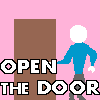




 don't know if this works with usb mics..
don't know if this works with usb mics.. 
